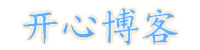使用docker部署chrome无头浏览器并解决中文乱码
一、解决中文乱码
如果没有安装中文字体,在截图时会出现中文不显示的问题
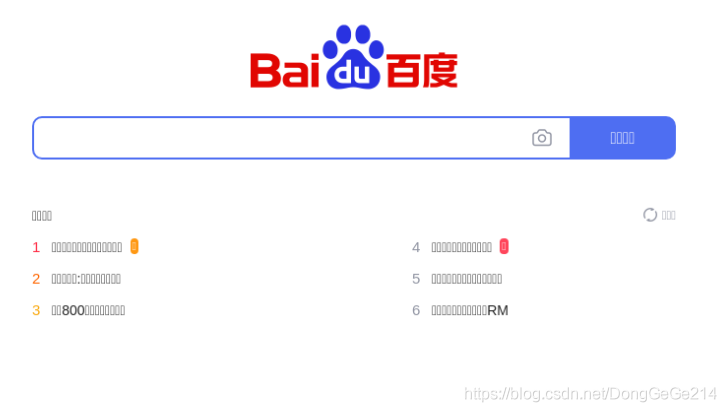
- 对于构建镜像之前
如果使用的是 windows,可以将中文字体(C:\Windows\Fonts\微软雅黑\msyh.ttc)拷贝到 Dockerfile 所在的目录,在构建镜像时就解决中文乱码问题
如果是按照本文指导操作,可将本文第二步的 Dockerfile 的第3行注释解开,即:FROM python:3.8-slim # 解决截图中文乱码 其他字体请自行修改字体文件名 COPY msyh.ttc /usr/share/fonts/ ... - 对于容器已存在时可以将字体拷贝到容器
/usr/share/fonts/目录下,也能解决中文乱码
$ docker cp msyh.ttc Container_name_or_ID:/usr/share/fonts/
二、Dockfile
FROM python:3.8.8-slim
# 在确认文件存在且文件名正确的情况下,可解开下行注释,解决中文乱码问题
# COPY msyh.ttc /usr/share/fonts/
# python:3.8-slim 是基于 Debian GNU/Linux 10 (buster) 制作的
# 使用 Debian 清华源
# https://mirrors.tuna.tsinghua.edu.cn/help/debian/
RUN mv /etc/apt/sources.list /etc/apt/sources.list_bak && \
echo '# 默认注释了源码镜像以提高 apt update 速度,如有需要可自行取消注释' >> /etc/apt/sources.list && \
echo 'deb https://mirrors.tuna.tsinghua.edu.cn/debian/ buster main contrib non-free' >> /etc/apt/sources.list && \
echo '# deb-src https://mirrors.tuna.tsinghua.edu.cn/debian/ buster main contrib non-free' >> /etc/apt/sources.list && \
echo 'deb https://mirrors.tuna.tsinghua.edu.cn/debian/ buster-updates main contrib non-free' >> /etc/apt/sources.list && \
echo '# deb-src https://mirrors.tuna.tsinghua.edu.cn/debian/ buster-updates main contrib non-free' >> /etc/apt/sources.list && \
echo 'deb https://mirrors.tuna.tsinghua.edu.cn/debian/ buster-backports main contrib non-free' >> /etc/apt/sources.list && \
echo '# deb-src https://mirrors.tuna.tsinghua.edu.cn/debian/ buster-backports main contrib non-free' >> /etc/apt/sources.list && \
echo 'deb https://mirrors.tuna.tsinghua.edu.cn/debian-security buster/updates main contrib non-free' >> /etc/apt/sources.list && \
echo '# deb-src https://mirrors.tuna.tsinghua.edu.cn/debian-security buster/updates main contrib non-free' >> /etc/apt/sources.list
# 使用 Debian 清华源加速下载
RUN apt-get update && apt-get -y install apt-transport-https ca-certificates libnss3 xvfb gconf-service libasound2 libatk1.0-0 libc6 libcairo2 libcups2 libdbus-1-3 libexpat1 libfontconfig1 libgbm1 libgcc1 libgconf-2-4 libgdk-pixbuf2.0-0 libglib2.0-0 libgtk-3-0 libnspr4 libpango-1.0-0 libpangocairo-1.0-0 libstdc++6 libx11-6 libx11-xcb1 libxcb1 libxcomposite1 libxcursor1 libxdamage1 libxext6 libxfixes3 libxi6 libxrandr2 libxrender1 libxss1 libxtst6 ca-certificates fonts-liberation libappindicator1 libnss3 lsb-release xdg-utils wget && rm -rf /var/lib/apt/lists/*
# 使用淘宝镜像加速下载 chromium
ENV PYPPETEER_DOWNLOAD_HOST=https://npm.taobao.org/mirrors
# 设置 chromium 版本,发布日期为: 2021-02-26T08:47:06.448Z
ENV PYPPETEER_CHROMIUM_REVISION=856583
# 使用 pypi 清华源加速下载
RUN pip install pyppeteer && pyppeteer-install -i https://pypi.tuna.tsinghua.edu.cn/simple
CMD python
三、构建并启动容器测试
-
构建出镜像
$ docker build -t py-chrome . - 准备代码文件
demo.pyimport asyncio import pyppeteer async def main(): browser = await pyppeteer.launch( options={ 'args': ['--no-sandbox'] } ) page = await browser.newPage(); await page.setViewport({ 'width': 1920, 'height': 1080 }); await page.goto('https://baidu.com', { 'waitUntil': 'networkidle0' # 直到 http 连接为 0,即页面加载完成 }) await page.screenshot({ 'path': 'baidu.png', 'fullPage': True # 截取完整页面,否则只会截取屏幕可见大小 }) await browser.close() asyncio.get_event_loop().run_until_complete(main()) - 启动容器并测试
$ # 如果是使用 Windows 的 cmd $ # 将 $(pwd) 替换为 %cd% 参考 https://stackoverflow.com/a/41489151 $ ls # 检查当前文件夹有 demo.py,否则 $(pwd) 映射到容器后,代码文件不存在 Dockerfile demo.py msyh.ttc $ docker run --name pychrome -v $(pwd):/workspace -itd py-chrome $ docker exec -it pychrome bash # 此时会进入到容器的shell内,用户为root # cd /workspace # python demo.py # ls # 此时看到 baidu.png 即为成功 Dockerfile baidu.png demo.py msyh.ttc -
检查中文是否支持
从宿主机的当前目录下打开 baidu.png,检查中文是否乱码,如果存在乱码问题,请参考本文第一步。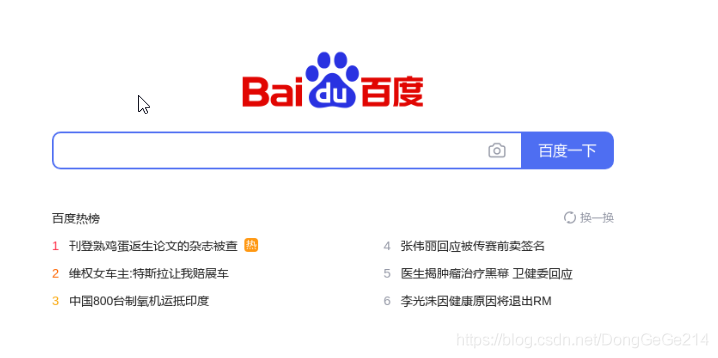
版权声明:
作者:亦灵一梦
链接:https://blog.haokaikai.cn/2022/jingpin/linuxabb/1182.html
来源:开心博客
文章版权归作者所有,未经允许请勿转载。
THE END
1
二维码
海报
使用docker部署chrome无头浏览器并解决中文乱码
一、解决中文乱码
如果没有安装中文字体,在截图时会出现中文不显示的问题
对于构建镜像之前
如果使用的是 windows,可以将中文字体(C:\Windows\Fon……